Leopard includes technology that generates (mostly) resolution independent screenshots. That means when you enlarge the pictures, they won’t get pixelated, and more importantly, they will stay sharp when printed.
I don’t know if you’ve ever seen a printout of text mixed with a screenshot of text, but it looks like ass. That’s because even a very cheap printer is much higher resolution then your screen. It prints text very sharply. But when it prints the screen shot, it reproduces the low resolution display in high-fedelity — which actually makes it look worse. Plus, computers use tricks (eg sub pixel antialiasing) to make text look sharper on LCD screens — but those tricks can backfire on other media. A screenshot grabs exactly the pixels shown on the screen. And those pixels are optimized to be shown on a screen, not paper.
Example
Here’s an example screenshot (PDF). It looks like this:
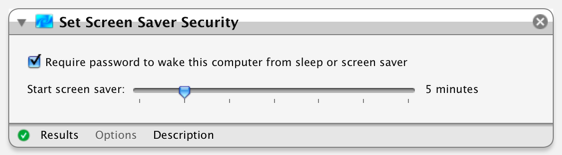
If you open it, and zoom in, you will see that the text stays sharp, while some (but not all) of the interface gets pixelated.
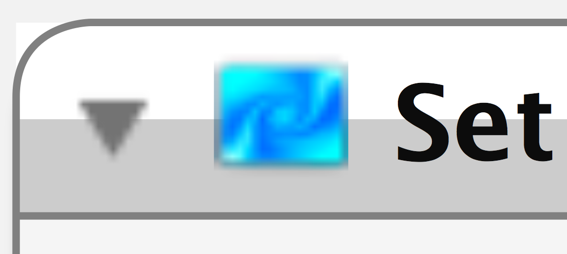
How it Was Made
When Automator.app (click to open) saves a workflow, it puts a (mostly) resolution-independent screenshot of the workflow’s UI inside it. The screenshot is at SomeWorkflow.workflow/Contents/QuickLook/Preview.pdf. (In Finder, right-click a .workflow file, and choose “Show Package Contents” to look inside it).
If you print a workflow to a PDF file, it has the same limited resolution-independence. So I suspect Automator.app generates this PDF in much the same way files are printed. I have not investigated why the gray border is vectorized as well as the text. If anyone has an insight there, I’d love to hear it.
In the future, I expect text, and most UI elements, to be represented as vectors at every level of the OS. Screenshots will capture those vector-elements, as as they capture pixel-elements (pixels) today.