The Change
Enlarge the “What are you doing” box on Twitter.com, to make compressing substantial ideas easier.
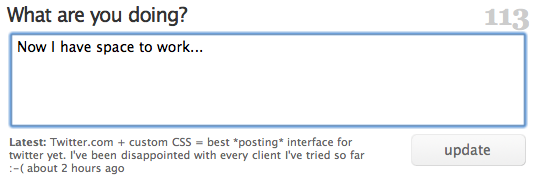
Motivation
I’ve been disappointed with the posting interface of every Twitter-client I’ve tried so far. Just like any writing, tweets start with a first draft. My first drafts are often longer than 140 characters. That shouldn’t be a problem; trimming the fat is part of any editing process. But most Twitter-interfaces are so downright hostile to anything longer then 140 characters that trimming a 145 letter utterance is a frustrating study in fighting my tools.
(The worst client I tried was, Blogo, which would stop you from typing and yell at you with a dialog if you dared press another key after typing 140 characters. But Twitterrific was little better; I don’t understand how something so user-unfriendly became so popular.)
Even Twitter.com doesn’t give you enough room for writing a long, but under-the-limit tweet. To see for yourself, just start typing “mmmmm”; the box will run out of room before you run out of characters. It’s downright crazy to have to scroll to see all of a tweet you are writing.
Now there’s nothing wrong with trying to prescribe a pithy style of communication. Clearly Twitter wouldn’t have worked otherwise. But punishing users for doing the “wrong” thing isn’t as effective as giving them the tools to change their behavior, to wit: space to work on shortening their writing.
The Code
This CSS code makes the direct-messaging, and “what are you doing?” text-boxes tall enough to hold 5 lines of text without scrolling. By default Twitter’s web interface only holds 2 lines of text on screen.
#dm_update_box #direct_message_form fieldset div.info textarea#text,
#status_update_box #status_update_form fieldset div.info textarea#status {
height: 6em !important;
}
The selectors I used are pretty specific to Twitter.com, so it’s unlikely this will interfere with another site’s layout, unless it’s HTML code is nearly identical to Twitter’s.
How-To: Safari
Copy the above code into a .css file, (“CustomSafari.css” is what I called mine) then select that file in Safari -> Preferences -> Advanced -> Style sheet:
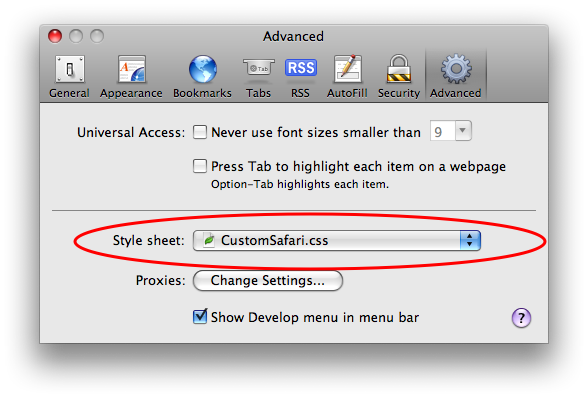
After restarting Safari, Twitter’s web interface should give you room to work.